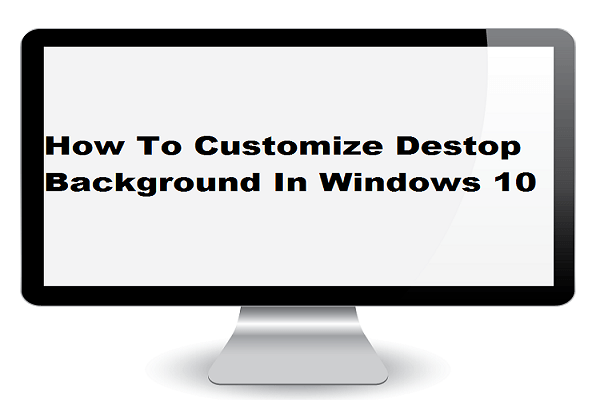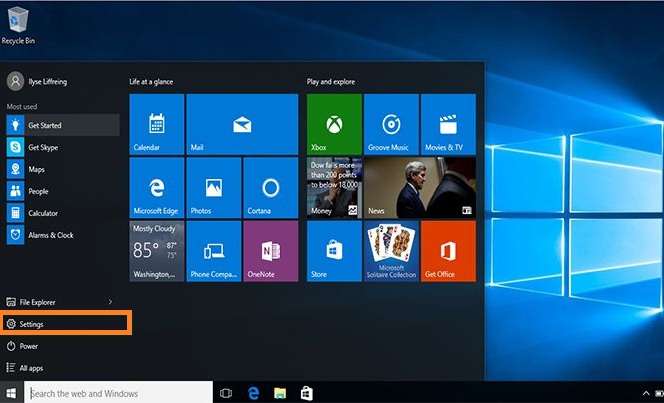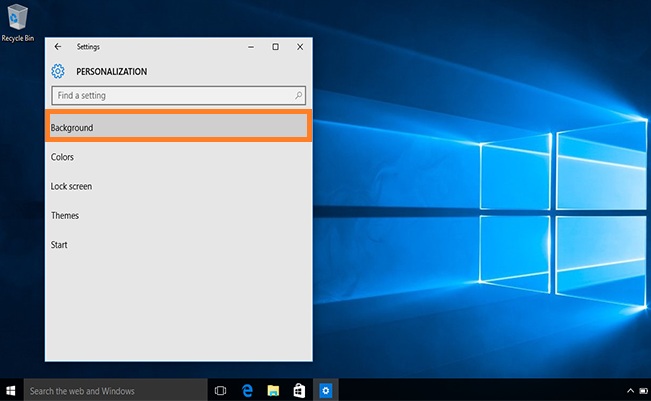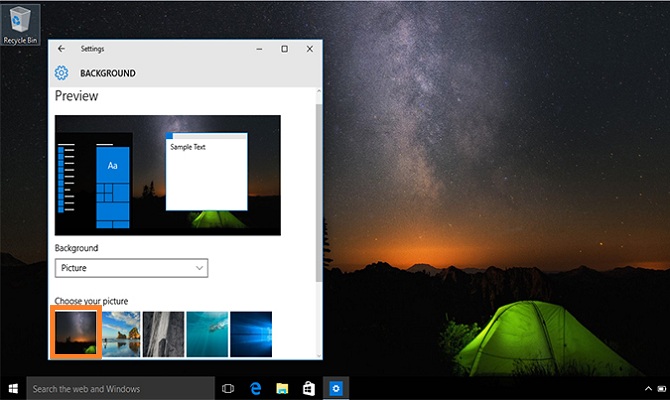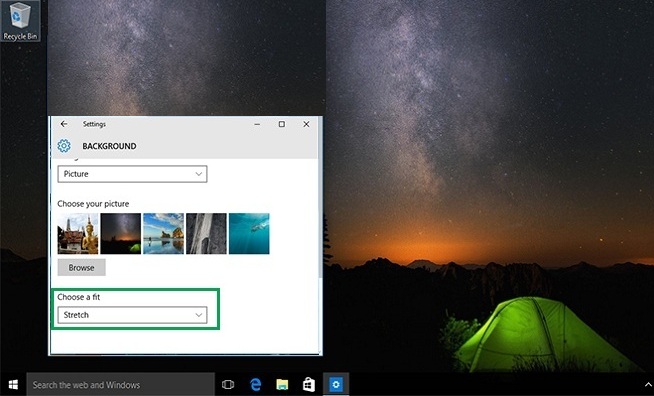Are you bored with your windows 10 desktop background ? Want to change or customize desktop background ? Then this guide will helpful for those users . To change your computer wallpaper as according to your personalities and as your mood . If you want to customize the homescreen of desktop of your computer then then to follow instructions .
In this tutorial we will discuss about how to customize your desktop background in windows 10 by attempting useful steps . The changing of windows 10 background as you wish in any time .
Change Desktop Background In Windows 10 :
1. First of all , Click on the “windows icon” present on the left side of the screen .
2. Then to choose “Settings” icon .
3. After that to click on the “Personalization” .
4. When click on the personalization then background page will be present on the screen , then to choose “Background” .
5. After that to click on the boxes underneath Background , From their to choose Picture , solid color , or slide show for your desktop background .
6. From choose picture underneath , then to click on one of the option or to browse from your desktop to set as background .
7. If you want to customize or to change the Layout of the photo then to click on the box to choose fit here like to stretch photo , to title photo or to cente the photo option .
8. Finally , the desktop background will be changes as you wish in your background . That’s it!
Final Words :
Hope this tutorial will helpful in “How to change desktop background” . If any Question arises in Your mind related to this computer changing screen then free to lend Your Queries in comment section .
Was it useful ? Then Don’t forget to share this article on social networking website such as Facebook , Twitter , Linkedin , Pinterest , Google+ , Google Drive etc.