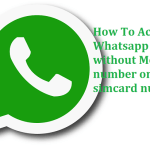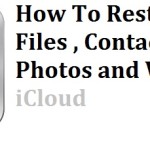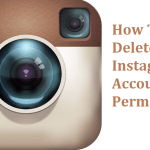Technically , Memory card is also known as Micro-SD card . Memory card is used to store their Photos , videos , files , folders , Documents etc. To secure their memory card from other persons everybody used a password to lock their SD card . But sometimes , many users forget their micro-SD card password whatever set by you . So , without your memory card password you can’t access any data of micro-sd card . Today in this tutorial you will gain some tricks about “How To Unlock Your Memory Card Password”.
Steps To Remove or Unlock Micro-SD Card Password :
So , Below are the few some simple tricks to recover/remove/unlock memory card password or Micro-SD card .
STEP-1 : Formatting Your Memory Card By using PC :
1. First of all , Go to File manager in the mobile .
2. Then to click on “System Folder” in the Setting .
3. Afterthat search file named “MMCSTORE” their .
4. Now to open the file in “Notepad” .
5. Finally , You will see the password of Micro-SD card in the file that is opened by you .
STEP-2 : Formatting Micro-SD card By using Mac OS X :
1. First of all , Insert Micro-SD card into computer through card reader or Adapter .
2. Then to Open application folder on your Mac OS X .
3. Afterthat to scroll to bottom application folder and open “Utilities” menu button .
4. Then to click on “Disk utility” button .
5. Afterthat to click on button “Erase” on the top of page.
6. To select “MS-DOS FAT” menu button from the list below displayed.
7. Finally , To click on the “Erase” button to formatting your device and to unlock SD card .
STEP-3 : Formatting Micro SD card By Using Windows :
1. First of all , To insert your Micro-SD card in computer through Adapter or Card reader .
2. Afterthat to click on “Start” and then to right-click of your computer.
3. Then to select “Manage” from displyed list .
4. Then to click on “Disk Management” below storage in computer screen .
5. Afterthat to click on storage device that you want to formatting and select “Format” .
6. Finally , To click on “OK” button .
Conclusion :
If any Question arises in Your mind related to this articles How to unlock or Remove memory SD card then free to lend Your Queries in comment section . Was it useful ? Then Don’t forget to share this article on social networking website such as Facebook , Twitter , Linkedin , Pinterest , Google+ , Google Drive etc.