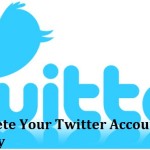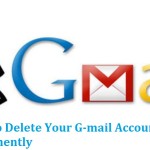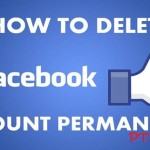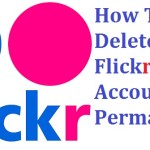Do You want to delete Your Linkedin account Permanently ? Today in this Tutorial You will learnt about “How to delete your Linkedin account Permanently” .
Linkedin is a great website which is used for Professional networking for everyone all over the world . It was founded since the Year december 2002 and launched on 5 May 2005 . Linkedin is the business oriented social networkin website for everyone .
However , If you want to delete Your LinkedIn account Permanently , then follow simple and easy steps that is given below .
Steps To Delete Your Linkedin Account Permanently :
1. Firstly , Log in to Your Linkedin account with “E-mail Id” and “Password” .
2. Then move the cursor to the “Profile Picture” and Click on the “Privacy Settings” .
3. Now , You click on the “Close Your Account” .
4. Afterthat Linkedin will ask Close account reason , then to choose appropriate reason and click on the “Continue” icon button .
5. Then click on “Verify Access” button to verify Your account .
6. At last , To click on the “Close Button” to close your Linkedin account .
Note : Linkedin will take officially 72 hours to delete your account . After 72 hours Your linkedin account will be deleted Permanently .